How to order a Professional License
You will get a Professional License in the form of a license key file via E-Mail.
At first please send a license order via E-Mail.
The following section "Order license" explains the necessary steps.
When we receive your request E-Mail, we will send you a confirmation E-Mail.
After your payment is booked on our bank account, you will get an E-Mail with your license key file. With this license file you can register your license. For registering, please read the section "Register license" further down.
Start the "License administration..." in the Chessdiagrammer menu under the question mark "?". A dialog window opens [see picture].
In the menu at the left of this dialog, click the menu item "Order license" [1]:
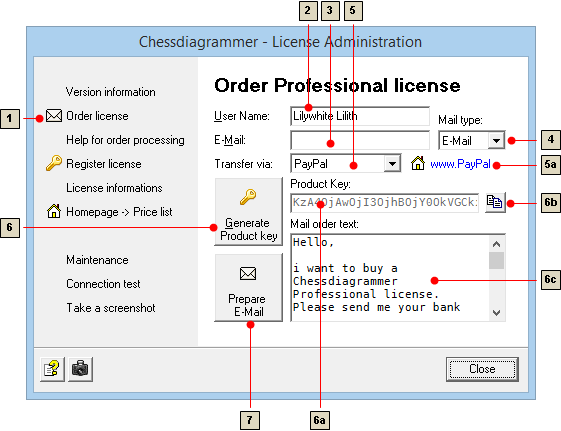
Fill in your User name [2] and your E-Mail-Address [3].
Choose how you send your E-Mails [4]:
|
|
Choose "E-Mail", if you are using an E-Mail program that is installed on your PC, e.g. "Microsoft Outlook", "Mozilla Thunderbird" etc. |
|
|
Choose "Webmail", if you are sending your mails with an internet mail provider, e.g. "Web.de", "Gmail", "AOL Mail" etc. |
Choose, how you want to pay [5]:
|
|
Choose "PayPal", if want to pay via PayPal. After selecting this type, a link [5a] is shown, that will lead you directly to the PayPal page. There you can realize your payment. An active internet connection is necessary! |
|
|
Choose "Bank transfer", if you want to pay via this option. After selecting this type, a link [5a] is shown. If you click this link, a window opens where you can see and copy the bank details [an active internet connection is necessary , because the bank details are saved on the Chessdiagrammer server!]. |
Click on the button "Generate Product key" [6]
The product key will now be shown [6a]
If necessary, the product key can be copied to the clipboard [6b]
The order text will be displayed too [6c]
Finally click on the button "Prepare E-Mail" [7].
The complete order text is now in the Windows clipboard and can be pasted into a new e-mail.
To do this, create a new e-mail and insert the order text with the
shortcut <Ctrl> + V
in your mail text window at cursor position.
Send your order to the following mail address:
may<at>nostalghia<dot>de [replace "<at>" with "@" and "<dot>" with "."]
After receipt of your license key you can register your license for the Professional version.
After receipt of your license key per e-mail you can register your license and unlock Chessdiagrammer for the Professional version.
Before you can start the registration, you have to save your license file [that you received as a mail attachment] in any folder on your PC.
To register your license, please start the "License administration..." in the Chessdiagrammer menu under the question mark "?". A dialog window opens [see picture].
In the menu at the left of this dialog, click the menu item "Register license" [1]:

Click on the button "Open license file" [2]
A file selection window opens:
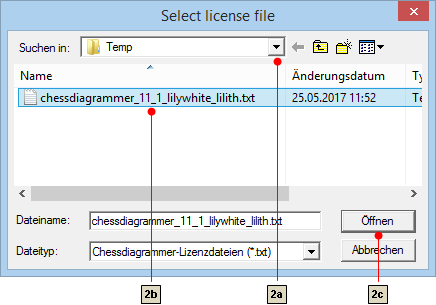
Change to the folder where you have saved your license file [2a].
Select the license file [2b]. Open the license file with a click on the "Open"-Button [2c].
Alternatively
you can paste the license key with a click on the "clipboard" button [2d] if you have copied it before. In order to do this, you must open the license file at first and copy the license key manually.
If this procedure should be necessary, you can request support from us at any time. We will be pleased to assist you!
If the license key is be shown [3], you can complete the registration with a click on the button "Register license" [4].
You will get a message that shows, if the registration was successful:
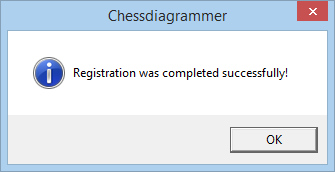
I wish you a pleasant working with Chessdiagrammer!
Ekkehard May